
Elementor has revolutionized the way websites are built on WordPress, offering a drag-and-drop interface that makes it easy for anyone to create stunning pages. However, as with any tool, there are tips and tricks that can help you get the most out of it. Whether you’re a seasoned pro or just getting started, these top 5 Elementor hacks will speed up your workflow and make your web development process more efficient.
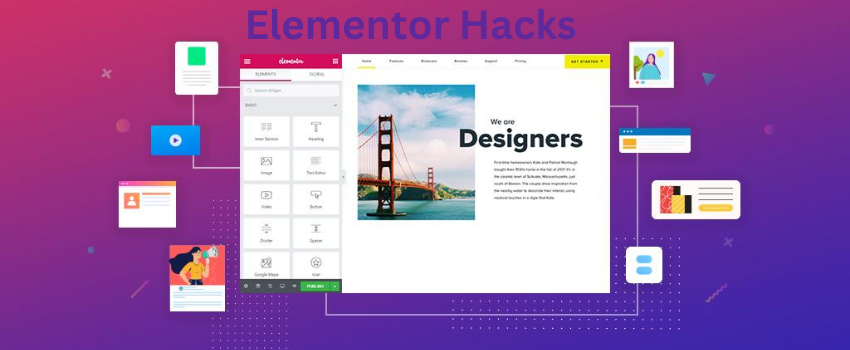
Use Global Widgets
Global widgets are a game-changer when it comes to saving time in Elementor. By creating a widget once and then reusing it across multiple pages, you can ensure consistency and make site-wide updates in seconds. For example, if you have a call-to-action button or a testimonial section that you want to use on different pages, you can save it as a global widget. This way, any changes you make to the global widget will automatically be applied to all instances of it across your site.
Leverage Keyboard Shortcuts
Keyboard shortcuts are a simple but effective way to speed up your workflow in Elementor. Instead of relying on your mouse for every action, you can use shortcuts to quickly navigate the editor, duplicate sections, undo changes, and more. Some essential Elementor shortcuts include:
– **Ctrl + Z** (Cmd + Z on Mac) to undo the last action
– **Ctrl + Shift + Z** (Cmd + Shift + Z on Mac) to redo the last action
– **Ctrl + C** (Cmd + C on Mac) to copy an element
– **Ctrl + V** (Cmd + V on Mac) to paste an element
– **Ctrl + D** (Cmd + D on Mac) to duplicate an element
By incorporating these shortcuts into your workflow, you can work more efficiently and reduce the time spent on repetitive tasks.
Use Navigator for Easy Page Management
The Navigator tool in Elementor is an underrated feature that can greatly enhance your page management. It provides a bird’s-eye view of all the elements on your page, allowing you to easily navigate between sections, columns, and widgets. This is particularly useful for complex pages with multiple layers of content. You can quickly locate and edit specific elements without having to scroll through the entire page, making your workflow more streamlined and organized.
Take Advantage of Templates
Elementor offers a wide range of pre-designed templates that can save you time and effort. Whether you’re building a landing page, a services page, or a portfolio, you can find a template that suits your needs. By starting with a template, you can avoid building pages from scratch and focus on customizing the design to match your brand. Additionally, you can save your own designs as templates to reuse on other projects, further speeding up your workflow.
Optimize for Mobile Responsiveness
With more users accessing websites on mobile devices, it’s essential to ensure that your Elementor designs are fully responsive. Elementor’s mobile editing features allow you to preview and adjust your pages for different screen sizes directly within the editor. You can customize fonts, padding, margins, and more specifically for mobile devices, ensuring a seamless user experience. By optimizing for mobile from the start, you can avoid the need for extensive revisions later on, saving time and effort.
Conclusion
Elementor is a powerful tool that can help you build beautiful websites quickly and easily. By using global widgets, leveraging keyboard shortcuts, utilizing the Navigator tool, taking advantage of templates, and optimizing for mobile responsiveness, you can speed up your workflow and make the most of Elementor’s capabilities. Implement these hacks in your next project, and watch your productivity soar.



